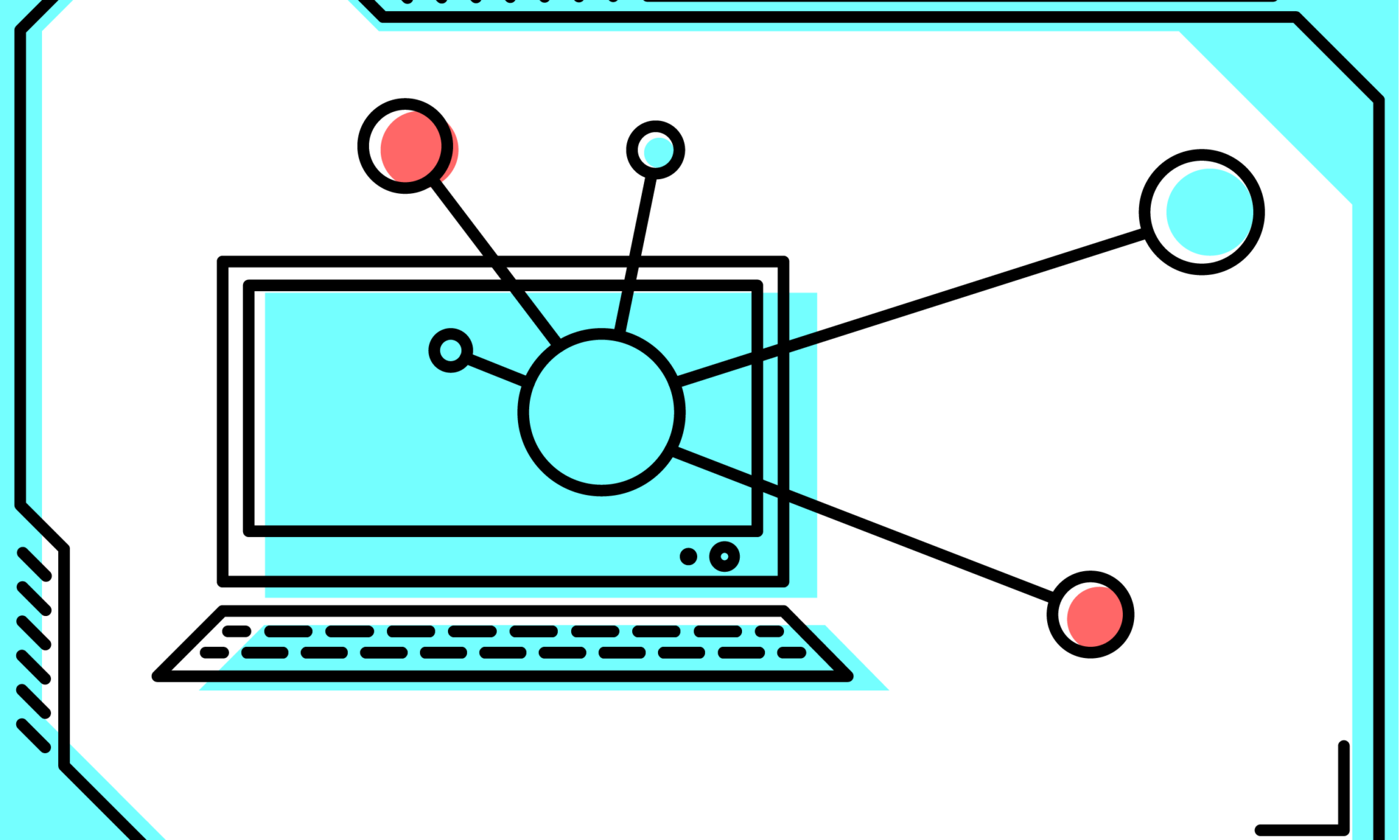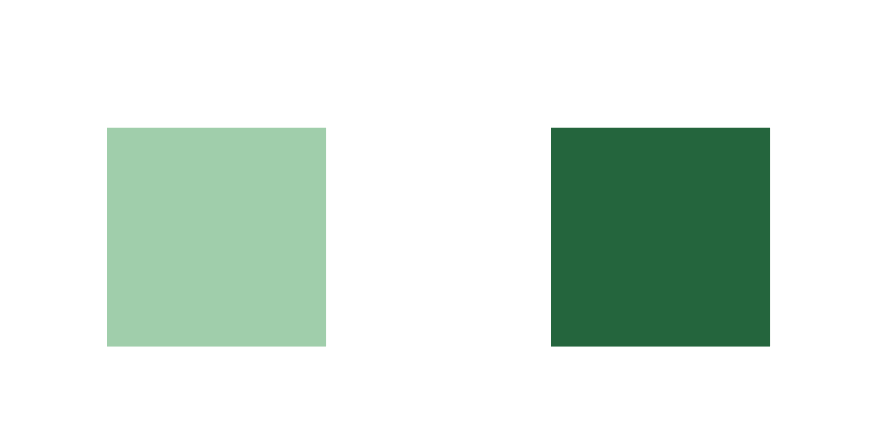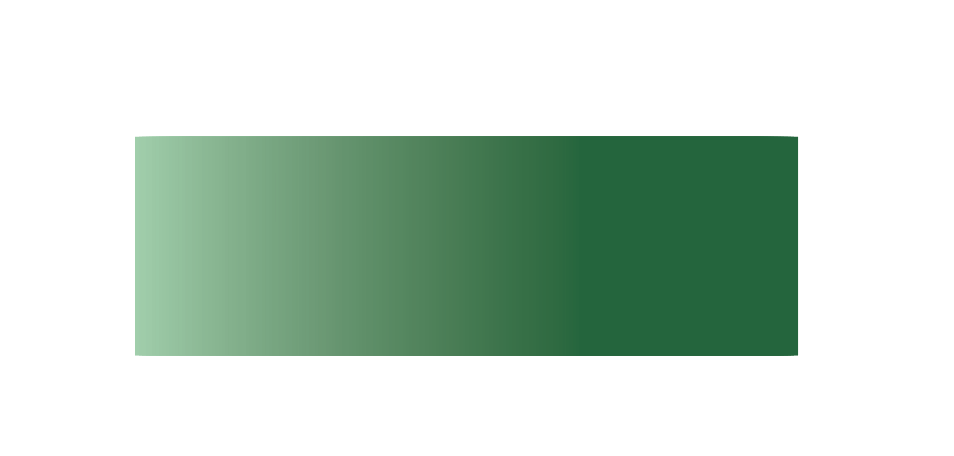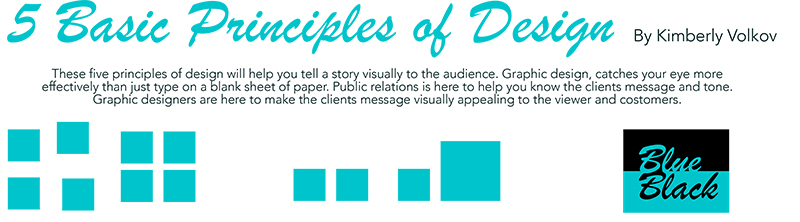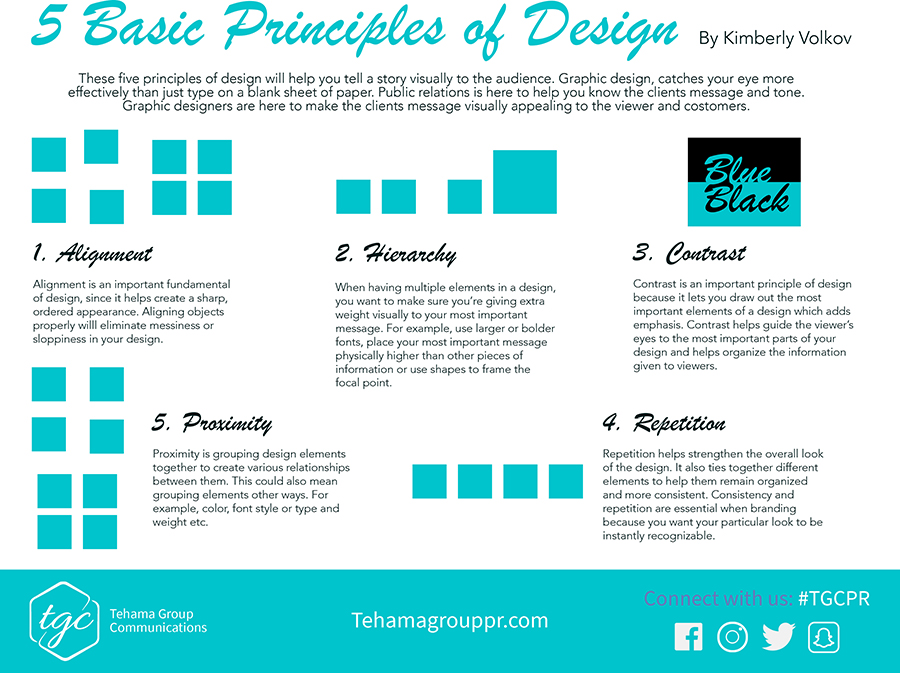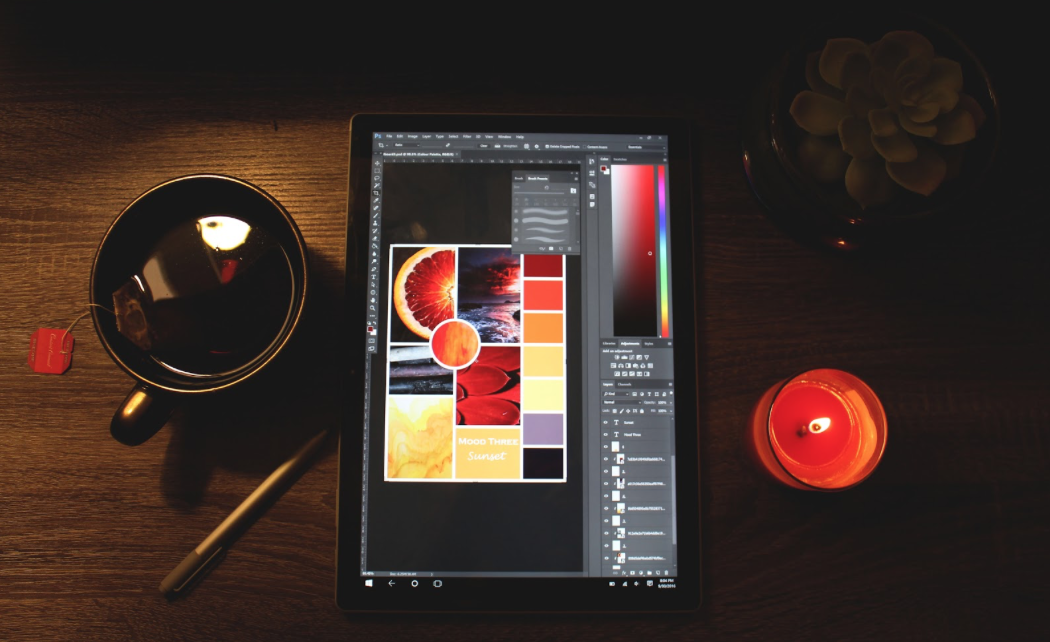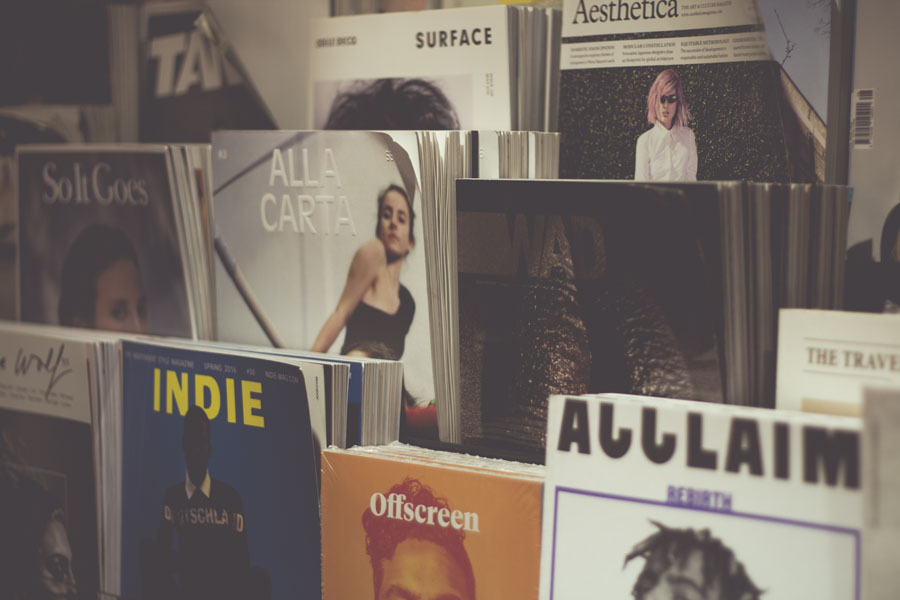By: Sarah McKinney
Every graphic designer, no matter how experienced, has encountered the frustrating phenomenon known as designer’s block or creative burnout. Designer’s block can manifest in various forms – from an absence of fresh ideas to an overwhelming feeling of creative standstill. It often creeps in the presence of impending deadlines, adding an extra layer of stress. For graphic design students, navigating the challenges of academia, while simultaneously overcoming designer’s block is a crucial skill to develop it’s essential to recognize that this is a common hurdle in the creative process, and you’re not alone in facing it.
In this blog post, we’ll explore effective strategies to reignite your creative spark and keep the design juices flowing:
1. Embrace the Power of Breaks:
When faced with a creative roadblock, sometimes the best solution is to step away from the project. Take a break, go for a walk, or engage in an unrelated activity. This shift in focus allows your mind to reset and opens the door to new ideas. Consider incorporating the time-blocking technique – This method involves dividing your workday into distinct blocks of time, each dedicated to a specific task or set of related activities. For graphic designers, this could mean assigning specific blocks for ideation, design execution, client communication, and even breaks.
Resource: Effective Time Management Tips and Strategies for Graphic Designers
2. Seek Inspiration Beyond the Screen:
In the digital age, it’s easy to fall into the trap of seeking inspiration solely from online platforms. Break free from this cycle by exploring the physical world. Visit art galleries, attend design-related events, or simply take a stroll through nature. Inspiration often appears when you least expect it, the textures, colors, and patterns you encounter can serve as a wellspring of inspiration.
3. Engage in Collaborative Creativity:
Collaboration can be a powerful remedy to a designer’s block. Connect with fellow design students, share your challenges, and brainstorm ideas. Hearing different perspectives can spark new thoughts and approaches. Also, consider collaborating with students from other professions to gain fresh insights that can infuse your designs with unique perspectives.
5. Establish a Design Ritual:
Establishing a design ritual is an effective practice to develop a conducive environment for creativity. For instance, curate a specific playlist that resonates with your design sensibilities – music that energizes, inspires, and helps you focus.
Designating a specific workspace is another crucial element of your ritual. This could be a dedicated corner of your room, a coffee shop with the right ambiance, or a co-working space. A consistent physical environment helps create a mental association between that space and your creative work, making it easier for your mind to transition into a focused and imaginative state.
One part of a ritual that I frequently use to kickstart my creative process is doodling. Taking a few moments to doodle freely on a notepad or sketchpad can be a liberating exercise. These raw drawings often evolve into original ideas or serve as a visual brainstorming session, allowing your creativity to flow.
Another part of my personal ritual that has proven valuable is the act of writing down all thoughts and ideas. This process not only helps in organizing thoughts but also serves as a visual archive of ideas that you can look back on in the future. By putting pen to paper, you can explore connections between concepts, refine your thinking, and generate new ideas in the process
6. Explore Design Communities:
Engage with online design communities to connect with like-minded individuals. Platforms like Behance, Dribbble, and design-focused forums provide spaces to showcase your work, receive feedback, and become inspired by discovering the work of others. Participating in these communities can reignite your passion for design and expose you to new trends and techniques.
Resources:
Conclusion:
Overcoming designer’s block is an ongoing journey, and each designer discovers what works best for them. By incorporating these strategies into your creative process, you’ll not only conquer moments of stagnation but also develop resilience and a deeper understanding of your creative self. Designer’s block is a temporary setback, and with the right mindset and tools, you’ll find your way back to a world brimming with design possibilities.